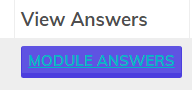
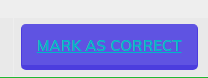
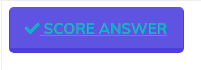
Subjective/Objective: You can choose to view both subjective and objective questions simultaneously or separately.

Subjective questions: You will see the question, the student's answer, and also have a section to provide feedback for that answer. You will be required to assign a score for each subjective question and for every file upload. To save feedback and points assigned, click "send" or "Score Answer."
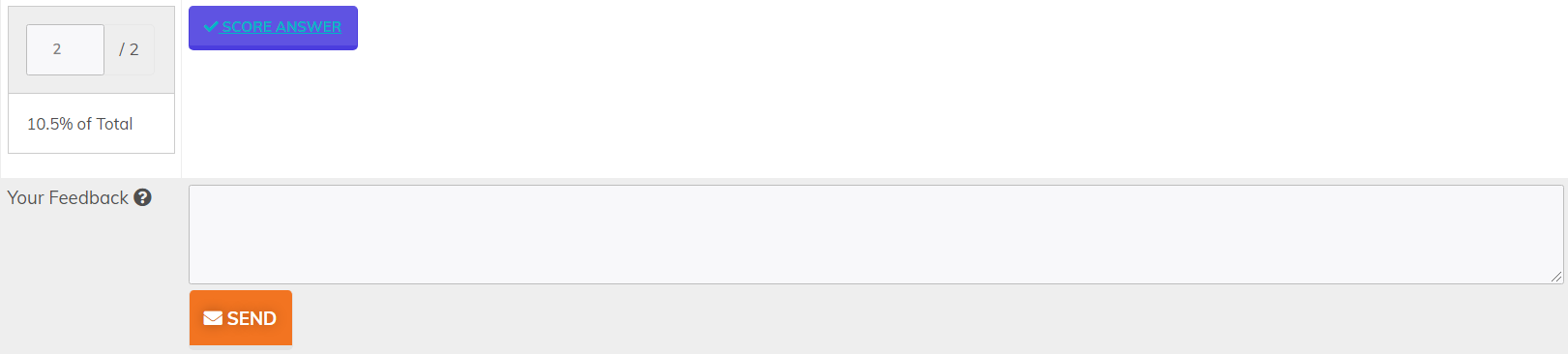
Objective Questions: You will see the question, the correct answer, and the student's answer. You will also have the ability to mark the question as correct for credit. (Correct answer hidden to maintain academic integrity.)
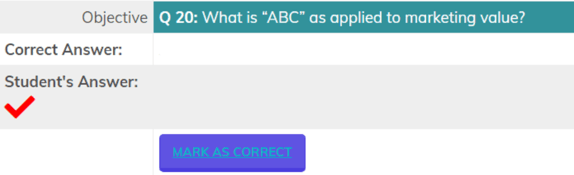

After receiving your getting started email (📌Getting Started in your class @ [your university] with VTR) and setting up...
If your class has already begun and you have not received your "📌 Getting Started..." email with all your login and cla...
VTR Learning has over a decade of experience providing education to both universities & business professionals.
Let Us Know What You Thought about this Post.
Put your Comment Below.