How to View Individual Students' Progress
Written by Haley Likens
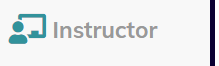
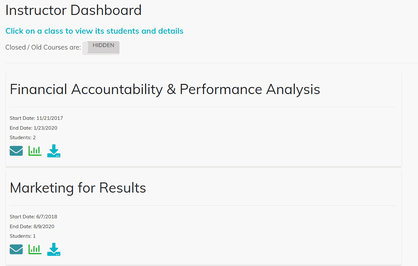

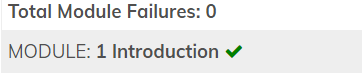
 The individual stats page only displays one module, for one student, at a time. Using the drop-down menu, you can change the class, student and module you are looking at.
The individual stats page only displays one module, for one student, at a time. Using the drop-down menu, you can change the class, student and module you are looking at.
Each row on the Individual Stats page represents a Section or a Page within the Module (listed at the top).
Columns (from left to right):

After receiving your getting started email (📌Getting Started in your class @ [your university] with VTR) and setting up...
If your class has already begun and you have not received your "📌 Getting Started..." email with all your login and cla...
VTR Learning has over a decade of experience providing education to both universities & business professionals.
Let Us Know What You Thought about this Post.
Put your Comment Below.