How to Access the Quiz Report
Written by Haley Likens
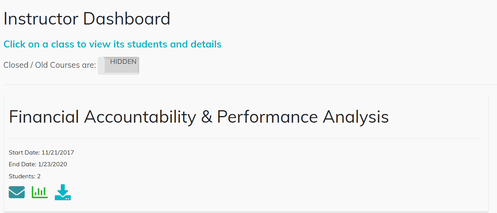
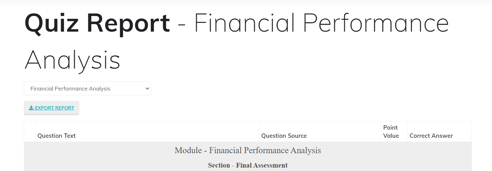
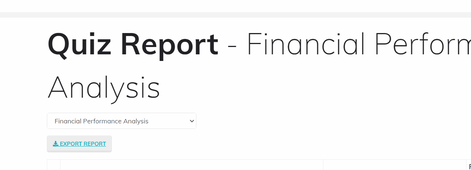
Each row of the quiz report is one question.
Columns (left to right):
The export report button will allow you to export the quiz report in a .csv format.
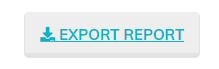

After receiving your getting started email (📌Getting Started in your class @ [your university] with VTR) and setting up...
If your class has already begun and you have not received your "📌 Getting Started..." email with all your login and cla...
VTR Learning has over a decade of experience providing education to both universities & business professionals.
Let Us Know What You Thought about this Post.
Put your Comment Below.